Quickly interacting with Alerts and their status
Clearing Alert new status (marking as read)
When you click on any alert to open the related item in the mobile app or Halo sidebar, that alert's new status will be cleared and no longer included in your alerts count.
If you want to manually clear an alert's new status, you can swipe right and click the "Clear New" button in the mobile app or click the "Clear New Alert" button at the bottom of the alert card in the Halo Alert sidebar.
If you want to clear the new status for all of your alerts, there is a button called "Clear all new alerts" that looks like two checkmarks next to each other. This button will allow you to clear the new status from all alerts and mark them as read.
Mark Alert as New
If you want to make an alert appear new again to remind you to look at it later, you can swipe right and click the New button to mark it as new in the mobile app or click the Mark as new button at the bottom of the card in the Halo Alert sidebar.
Delete Alerts
If you want to delete an alert you have received, you can swipe left and click the "Delete" button in the mobile app or click the "Delete" button at the bottom of the card in the Halo sidebar.
Manage which alert types you will receive:
You can always update the alerts you want to receive in the mobile app or the Alert sidebar in Halo by:
Clicking on the My Account tab and the My Halo Settings option in the new Halo Learn mobile app,
Clicking the three-dot (...) menu in the Halo Alerts sidebar and the Manage Alerts link in that menu,
Clicking on your profile in the top right corner of Halo and selecting "Alerts" under the "My Halo Settings" item in your Halo user menu.